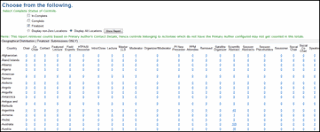 This quarter's issue has an OASIS tip that helps you with determining the geographical distribution of control records by activity type as they are created or submitted within OASIS. This is especially helpful for an open-call submission of abstracts, as this report offers a snap shot of where submissions are coming from as a submission deadline grows closer.
This quarter's issue has an OASIS tip that helps you with determining the geographical distribution of control records by activity type as they are created or submitted within OASIS. This is especially helpful for an open-call submission of abstracts, as this report offers a snap shot of where submissions are coming from as a submission deadline grows closer.Follow these simple steps to generate this report:
1.Within the OASIS Admin site, select the Demographics menu option located within the Submission menu. Please note that this option can also be accessed through the Reports menu.
Note: If you are using the original OASIS Admin menus, this menu option will be located within the Reports menu.
2.On th
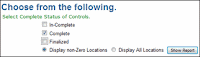 e Demographics page, select control status options and a display option to apply to your report. The “Complete” and “Displaying non-Zero Locations” options are selected by default. Although a control status option is not required to run your demographics report, a display option is required.
e Demographics page, select control status options and a display option to apply to your report. The “Complete” and “Displaying non-Zero Locations” options are selected by default. Although a control status option is not required to run your demographics report, a display option is required.3.Once you have determined the options that you would like applied to your report, select the “Show Report” button.
The grid located below the control status options is the demographics report. Within this report, the control record distribution may change depending on which status option(s) and display option was selected. Please note that this report displays the control record distribution by both country and by U.S. state.
No comments:
Post a Comment